Advanced 3D Graphics Visualization Tool
3DMigoto is a powerful open-source DirectX 11 utility that streamlines 3D rendering workflows for modern games and applications. It enables real-time texture modding, shader editing, HUD manipulation, and visual enhancements. Perfect for developers and modders, it offers precision control, automation, and customization to elevate graphics, improve compatibility, and unlock creative possibilities.
3DMigoto is a powerful DirectX 11 wrapper and modding tool that allows gamers and developers to modify how games render their graphics in real time. Originally developed by the NVIDIA 3D Vision community to enhance stereoscopic 3D support, it has since evolved into a versatile solution for a wide range of graphical modifications. By intercepting DirectX 11 draw calls, 3DMigoto enables users to extract, edit, and replace textures, manipulate shaders, and adjust visual elements like HUDs—all without needing access to a game’s source code or official modding tools.
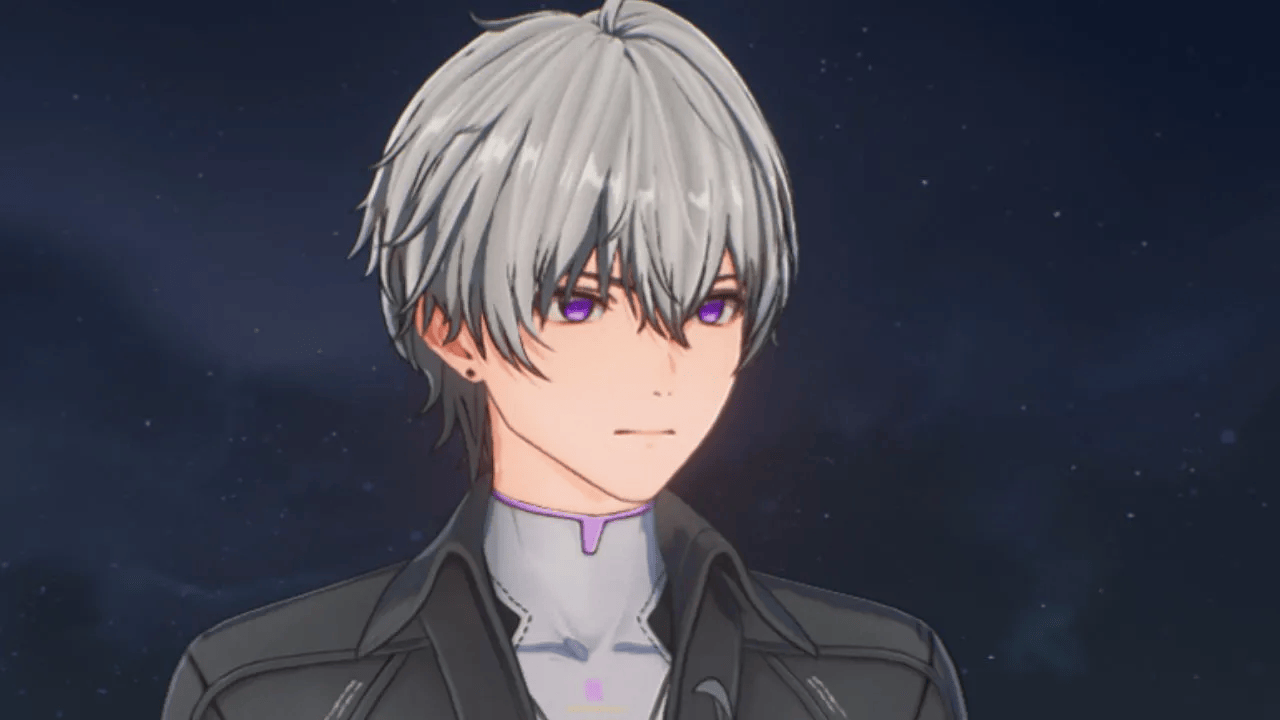

Beyond its 3D Vision roots, 3DMigoto has become a popular choice for PC modders seeking to create custom character skins, refine graphical effects, or improve game visuals for personal use or community sharing. Its real-time asset manipulation makes it ideal for enhancing screenshots, videos, and gameplay experiences across many DirectX 11 titles. With a strong community and broad compatibility, 3DMigoto is widely recognized as a flexible and effective tool for pushing the visual boundaries of modern PC games.
Key Features of 3DMigoto
Shader Replacement
Easily replace or modify game shaders to enhance graphics, fix rendering issues, or apply custom visual effects in DirectX 11 games.
Texture Injection
Inject custom textures or overlays into games, enabling detailed texture mods, UI tweaks, and visual upgrades without altering game files.
3D Vision Fixes
Fix stereoscopic 3D rendering issues, improving compatibility and visual quality for NVIDIA 3D Vision users in unsupported DirectX 11 titles.
Shader Debugging
Dump, analyze, and edit shaders directly, giving modders powerful tools to understand and tweak how a game renders various visual effects.
Custom Overlays
Add custom HUD elements or visual overlays to enhance gameplay visuals, improve accessibility, or create entirely new in-game interfaces.
Mod Support Tools
Support advanced modding with scripts, automation, and configuration files, streamlining complex mods for easy application and sharing.
How Does 3DMigoto Work?
3DMigoto acts as a DirectX 11 wrapper, intercepting the game’s communication with the graphics API. This allows it to capture, modify, and re-inject shaders and textures in real time without altering the game’s core files.
Shader Dumping: 3DMigoto extracts shaders used by the game, enabling users to inspect and modify them.
Shader Editing: Modders can adjust lighting, effects, or fix rendering issues like stereoscopic 3D compatibility.
Shader Re-injection: After editing, custom shaders are loaded back into the game, altering its visual output.
Texture Injection: It also allows the addition of custom textures and HUD overlays, improving visual quality.
By manipulating the rendering pipeline in this way, 3DMigoto gives users deep customization of a game’s graphics without the need for direct access to the game’s source code.

Download 3DMigoto
How to Install and Set Up 3DMigoto
System Requirements
OS: Windows 7, 8, 10, or 11 (64-bit)
Graphics API: DirectX 11 compatible GPU
Administrator privileges required
Installation Steps
Download 3DMigoto: Get the latest release from the official GitHub or trusted source.
Extract the Files: Unzip to a folder (e.g.,
C:\3DMigoto).Copy Files to Game Folder: Copy
d3d11.dll,d3dcompiler_46.dll, and theinifiles into the game’s installation folder.Configure
d3dx.ini: Open thed3dx.inifile and enable shader dumping by settinghunting=1.Launch the Game: Start the game normally. 3DMigoto will automatically inject.
Setting Up for Shader Modding
Enable Shader Dumping: Set
hunting=1ind3dx.inito capture shaders.Edit Shaders: Modify dumped shaders and place them in the ShaderFixes folder.
Frequently Asked Questions (FAQs)
Is 3DMigoto free to use?
Which games are compatible with 3DMigoto?
Does 3DMigoto work with DirectX 12 or Vulkan games?
Can I get banned for using 3DMigoto in online games?
Is 3DMigoto safe to install?
Where can I download 3DMigoto?
Do I need programming skills to use 3DMigoto?
Can I create texture mods with 3DMigoto?
Is 3DMigoto only for 3D Vision fixes?
Does 3DMigoto work on Windows 10 and Windows 11?
Is 3DMigoto open source?
How does 3DMigoto capture shaders?
Can I undo changes made with 3DMigoto?
Does 3DMigoto affect game performance?
How do I install 3DMigoto for a game?
Are there tutorials available for beginners?
Can I share mods I make using 3DMigoto?
Is there a community for 3DMigoto users?
Does 3DMigoto work with VR games?
Can I combine 3DMigoto with other modding tools?
Does 3DMigoto work with Steam games?
How do I know if a game uses DirectX 11?
What file types does 3DMigoto work with?
Schema Of 3DMigoto
3DMigoto - Genshin Impact Modding Tool - Official Site
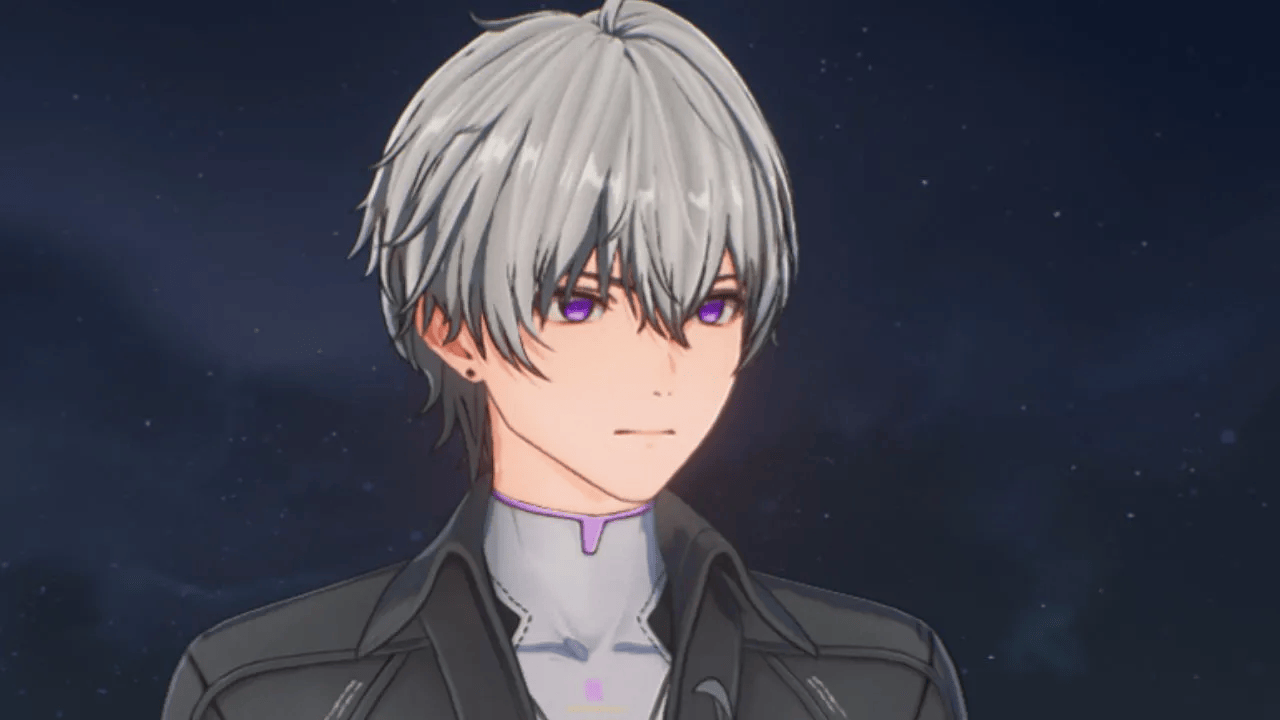
3DMigoto is a DirectX 11 modding tool used to inject custom models, textures, and shaders in games like Genshin Impact for visual mods. #3DMigoto
Price: Free
Price Currency: $
Application Category: Software
4.6
